If you have issues with your internet connection and were told to check if you’re behind a proxy server, this tutorial will show you just how to do it. This tutorial also covers the following topics:
- how to disable proxy settings in Windows 10 should you have any active proxy connection and that you want to disable it.
- how to also check if you’re using any VPN connection, especially when you are facing internet connection problems.
Page Contents
Check if you’re behind a proxy
Follow the steps below to check if your PC is using a proxy connection in Windows 10.
- Using the Windows 10 search bar, search for and open Settings.
- Navigate to Network & Internet, then Proxy (in the left sidebar).
- Here you can check if you have an active proxy connection.
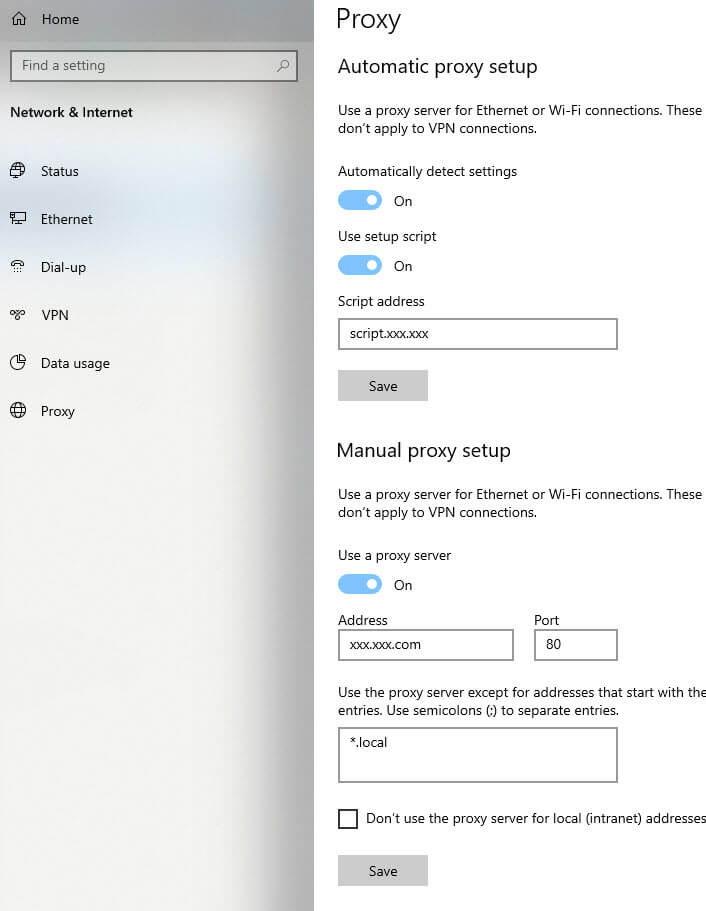
How to disable proxy settings in Windows 11/10
To disable any active proxy settings, simply turn off all the toggle options in the proxy settings.
- Disable “Automatically detect settings“.
- Disable “Use setup script“.
- Disable “Use a proxy server“.
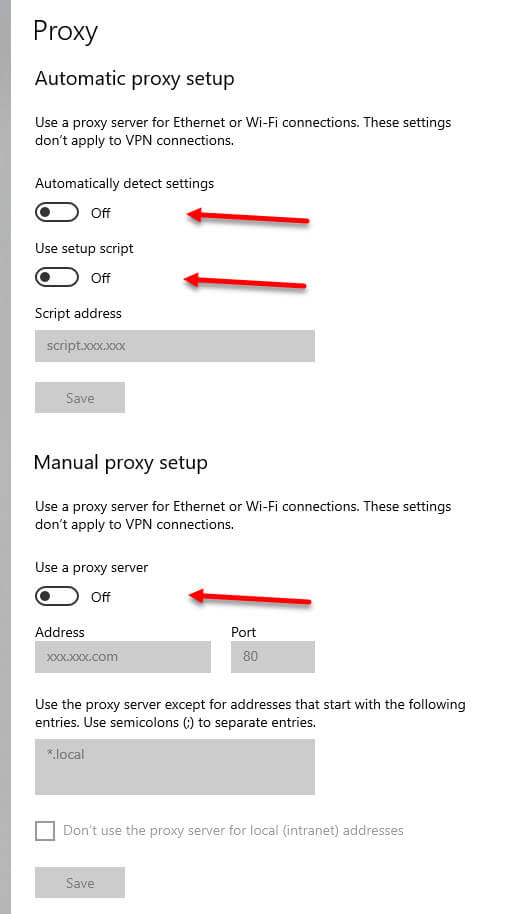
After turning off all the proxy settings, restart your PC and check if that solves your internet connection issue.
How to also check if you’re using any VPN connection
VPN connection is different from that of a proxy connection. They can both exist and can both interfere with your internet connection. If you have any VPN connection that you are not aware of, it might very much be the culprit of whatever internet connection issue you are currently facing now.
To check if you’re connected to any VPN connection, navigate to Settings > Network & Internet > VPN. If you have any previously saved VPN connection, it should be listed here. To know if you have any actively connected VPN connection, one of these connections would show “connected” if it is currently connected to the VPN server.
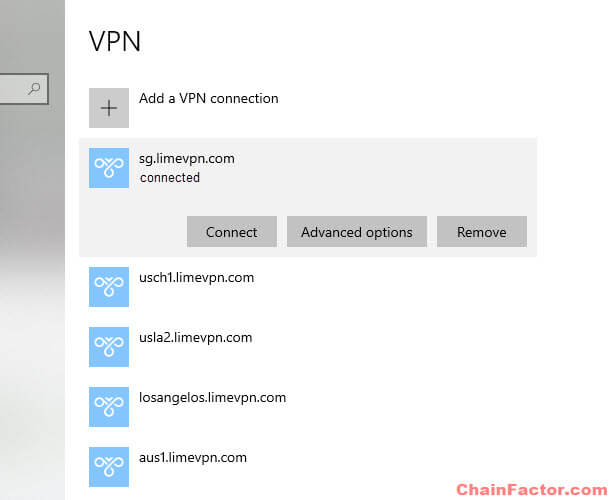
You can click on Disconnect to disconnect the VPN or optionally Remove to remove the saved VPN connection if you no longer need it.
The VPN settings mentioned above only shows VPN connections that were setup in Windows 10. Some VPN services have their own third party apps that connects you to their VPN servers. These connections will not appear in the VPN settings in Windows 10. You will have to manually check and see if you have any of such programs currently running in background of your Windows PC.
Try to check your notification area to see if you have any app you don’t recognize that might be the VPN connector app. If you find any, close it and retry your internet connection again.