So, you want to configure settings such as the WiFi password for your network and thus you need to login to your router. When you try to login to http 10.0.0.1 to your Xfinity or Comcast supplied router (or Netgear router), your web browser shows the connection has timed out, this page can’t be reached error, loading endlessly, or incorrect admin password entered. Here’s a few solutions you can try to fix the 10.0.0.1 Xfinity Comcast router login IP not working issue.
Note that this is just a user-made guide based on our experience with Xfinity and Comcast supplied gateway devices after years of using their services. We do not represent Xfinity or Comcast. Please follow this guide at your own risk.
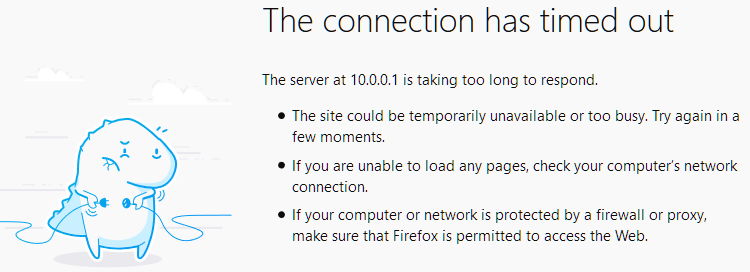
10.0.0.1 Xfinity Comcast Router Login
There can be two situations of which you can’t login to 10.0.0.0.1 Xfinity or Comcast router – the page returns 404 connection time out can’t reach this page error, or that you can see the login form but are unable to login to it. We will talk about both situations and what you can do to try to resolve the issues.
Check the actual default gateway IP
If 10.0.0.1 login returns connection time out error, it may indicate that the IP address simply doesn’t exist. The gateway of Xfinity or Comcast routers are not always 10.0.0.1. If you are using your own router from a different manufacturer such as Netgear, you may have a different network gateway IP such as the common 192.168.1.1, 192.168.0.1, 10.1.10.1, 10.1.1.1 or an entirely different IP. Well, it’s best that you check and find out the real gateway IP of your network yourself. Here’s how to do it.
- On Windows 10, open Settings app by pressing Win+i keys.
- Select Network & Internet.
- On the right, click on Change adapter options.
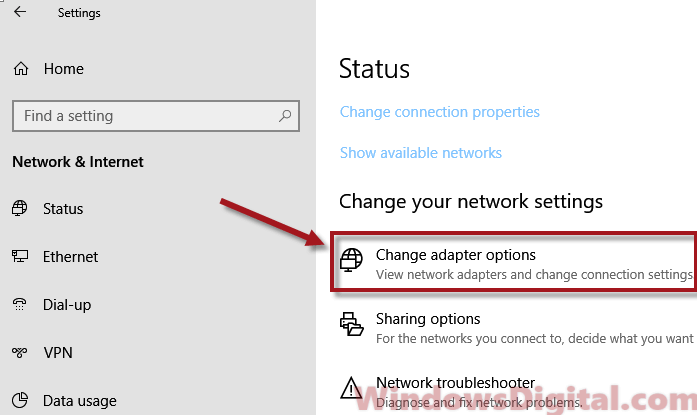
- This is where all your network adapters are listed.
- Select the network adapter which you are currently using to connect to your router.
- Right-click it and then select Status.
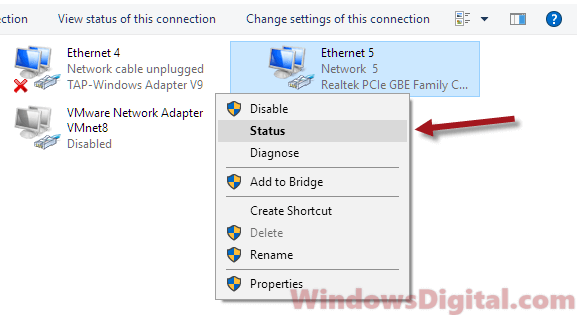
- In the Status window, click on the Details button.
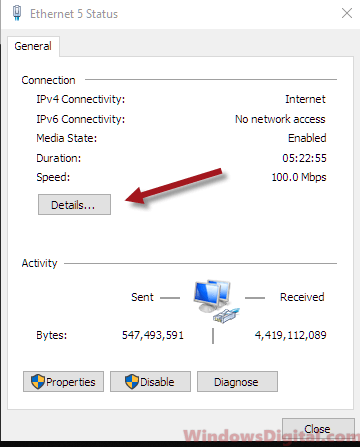
- Look for IPv4 Default Gateway property and that will be your gateway IP.
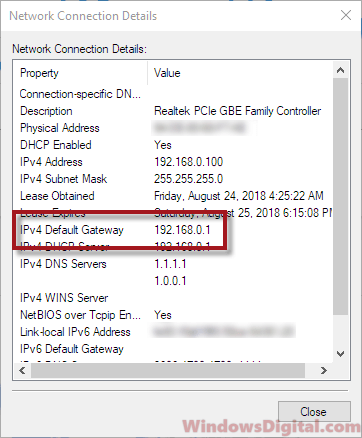
For other versions of Windows, if you don’t know how to get to the network adapters window, try using command prompt to find out your router’s current default gateway. Open Command Prompt and run it as administrator. In the CMD, type the following commands.
ipconfig /all
Scroll to your primary network adapter and look for Default Gateway property. That will be the default gateway IP of your network which is also the address to your Xfinity, Comcast, Netgear or other brand router.
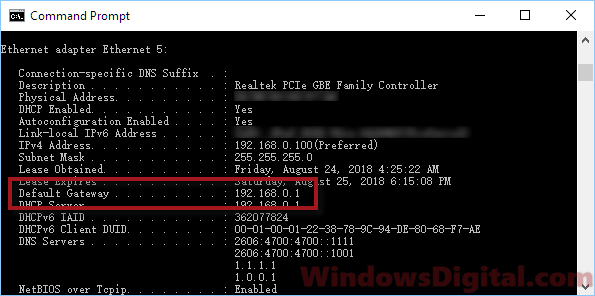
If you see a different gateway IP than 10.0.0.1, it’s definitely because you have been logging into the wrong gateway. Try to enter the new gateway to your browser and it should load the router’s login interface.
Restart your router
If 10.0.0.1 login is the correct gateway IP after checking the default gateway to your router as outlined above, it may be due to your router being too busy when there are a massive number of requests made to it, thus causing it to not responding and unreachable.
Try to restart your router by switching its power supply off for a few seconds and then turn it back on. Retry 10.0.0.1 login to your Xfinity Comcast router and see if it fixes the problem.
Factory reset your router
You should only do this if you know exactly what you’re doing, how to do it and that you are well aware of the consequences of resetting your router. If you are new to resetting a router, we do not encourage doing so and you should consult your ISP instead. We obviously will not be held responsible for any damage or loss caused by this action. Please do this at your own risk.
By factory reset a router, it means to reset it to default factory settings, thus losing all configurations including the settings needed to connect to your ISP, WiFi settings and others. We recommend to backup your router’s configuration first, before doing the reset so that you can restore your settings afterward.
In most cases, resetting the router can resolve the 10.0.0.1 login unable to load issue. You can reset your router by long pressing (20 seconds or so) the reset button on the router (usually located behind the router).
10.0.0.1 router admin password login not working
If your router shows incorrect username or password entered when you try to login 10.0.0.1, you can try to use the default admin login username password for the router. For Xfinity or Comcast supplied routers, or Netgear routers, you can try the following username password combinations.
- username: cusadmin, password: highspeed,
- username: admin, password: password,
- username: admin, password: admin,
- username: admin, password: (leave it blank and press Enter).
Please note that if you have previously configured the login credentials of your router before and that you’ve simply forgotten them, there is no way I can tell what they were. If that’s the case, you can try to reset your router and use the default admin password to login to 10.0.0.1. Read the factory reset router section above and please do it at your own risk.